- Resilinc offers various options to limit the news alerts that are relevant for each user.
- On the Company EventWatch Settings, customers needs to select relevant industries in order to avoid unwanted news alerts.

- On the personal notification settings, navigate to first section that says News alerts. User can limit the alerts from here.
- Real-Time News Alerts User can turn ON / OFF the real time alerts as per their requirements. If they don’t want to receive the alerts as soon as they happen then they can turn it OFF. If they want, then they need to turn this setting ON
- User can also limit the alerts as per it’s severity. If the user turns ON the Real-Time News Alerts setting then they have an opportunity to choose if they want to receive the alerts with severity Low and Medium. If they don’t want Low and Medium severity alerts, then they can turn it OFF
- NOTE: User cannot turn off the alerts with severity High and Severe. They always remain ON and user will receive the notifications for the same.
- Daily Digest Some users wouldn’t want to receive the alerts as soon as they happen. Instead, prefer a daily summary or a digest of alerts to be sent to them once a day. So, in this case they can turn off the Real-Time News Alerts setting and turn ON the setting for Daily Digest of Events.
- Weekly digest Some users wouldn’t want to receive the alerts as soon as they happen or daily summary or a digest of alerts to be sent to them. So they can choose to receive Weekly Digest that summarizes all the alerts sent out in a week. This can be turn ON/OFF per user reuirement.
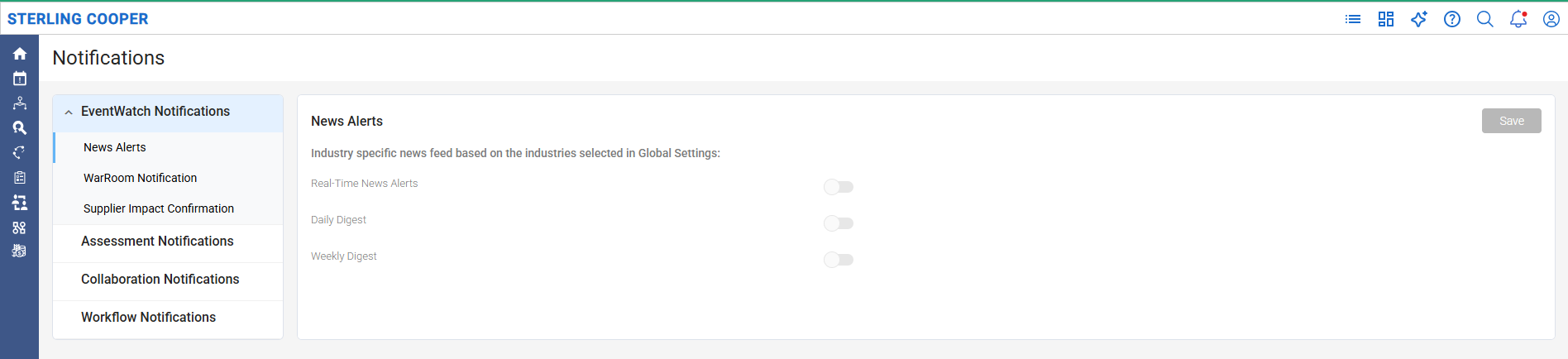
- In personal preferences user can limit the alerts be selecting the Suppliers, Categories, Countries, Event Types, Data Source, Product Family and user Define Attributes(UDA) they monitor.
- Select Suppliers By selecting suppliers, user can limit the WarRoom notifications and customize their view across the Resilinc platform. This will ensure user only receive a WarRoom notification when their selected supplier(s) are potentially impacted by a supply chain disruption and the data across the platform is tailored to these selected supplier(s)
- Select Categories By selecting part categories, user can limit the WarRoom notifications to the mapped parts and the supplier sites (Tier 1 & Sub-tier) the parts are mapped to. Their selections here will also customize default view within the Resilinc platform. Please note: WarRooms are created only for the parts that are mapped to the supplier(s) sites. If selected categories don’t have any mapped parts, then a user may not receive any WarRoom notifications or view supplier(s) sites on the map
- Select Countries By selecting particular countries or further continent and region, you can narrow down WarRoom notifications to only those sites situated within the selected countries, continent and region. These choices will further tailor your default view on the Resilinc platform.
- Select Event Types By selecting event types, user can limit the WarRoom notifications and News alerts. This will ensure they only receive alerts for the selected event types and tailor your default view.
- Data Source Using this user can also filter WarRoom notifications and WarRoom list view within the Resilinc Platform using data source i.e. Customer(Customer data comes through the Customer Data Input File), SupplierSupplier data is collected through the Supply Chain Visibility Survey, and Resilinc data sources(Resilinc data includes Autonomous Mapping and Resilinc Research data).
- Product Family User can customize their experience by selecting relevant products and other filters in their product family/division. This setting helps filter WarRoom notifications and dashboard views across the Resilinc Platform.
- User Defined Attributes This option helps customer user to filter their WarRoom notifications and their view across the portal using customer provided custom attributes(UDA).
NOTE: All the above filters work on the AND condition i.e. all the conditions selected must be met.
Was this article helpful?
That’s Great!
Thank you for your feedback
Sorry! We couldn't be helpful
Thank you for your feedback
Feedback sent
We appreciate your effort and will try to fix the article
